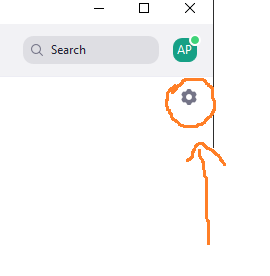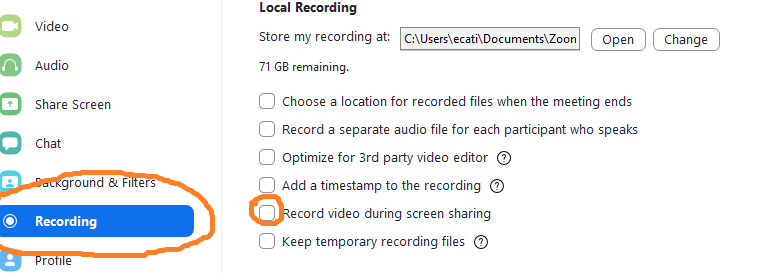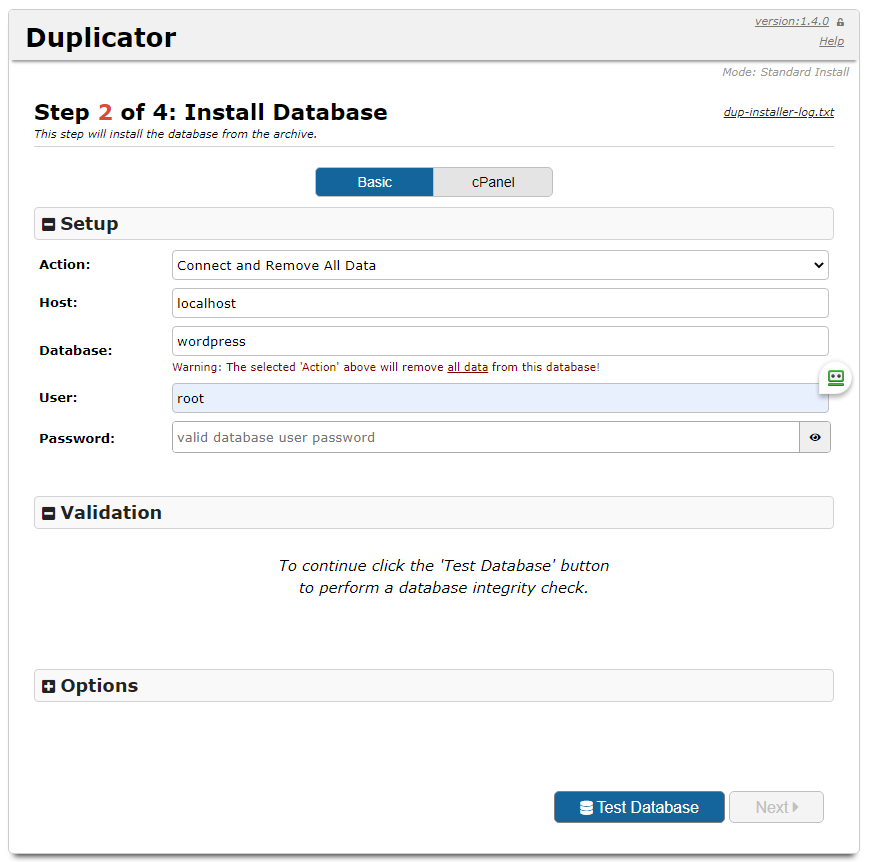If you have been doing web development using port 10080 you might have run into some issues recently since many browsers including Chrome and Firefox have decided to add that port to their blocked ports list.
I use a tool called InstantWP for WordPress development and it’s using port 10080 for http by default.
I first researched the option to change the ports IWP is using. It seems like it could be done from the config file which you can open from the “Advanced” tab by clicking “Edit Config File”. In the file that opens you should see a setting called PortOffset. I tried to change that but couldn’t get it to work even after trying many different numbers for the port offset.
I also tried to add a flag into Chrome’s startup parameters by right-clicking the Chrome icon and choosing properties. Then I replaced the value under “target” with the following string:
“C:\Program Files (x86)\Google\Chrome\Application\chrome.exe” –explicitly-allowed-ports=10080
However that didn’t seem to fix the situation in my case. I still got the same “unsafe port” error from Chrome.
What finally helped was switching to Firefox and performing these steps:
- Type about:config to the address bar and click on the “accept the risk and continue” button.
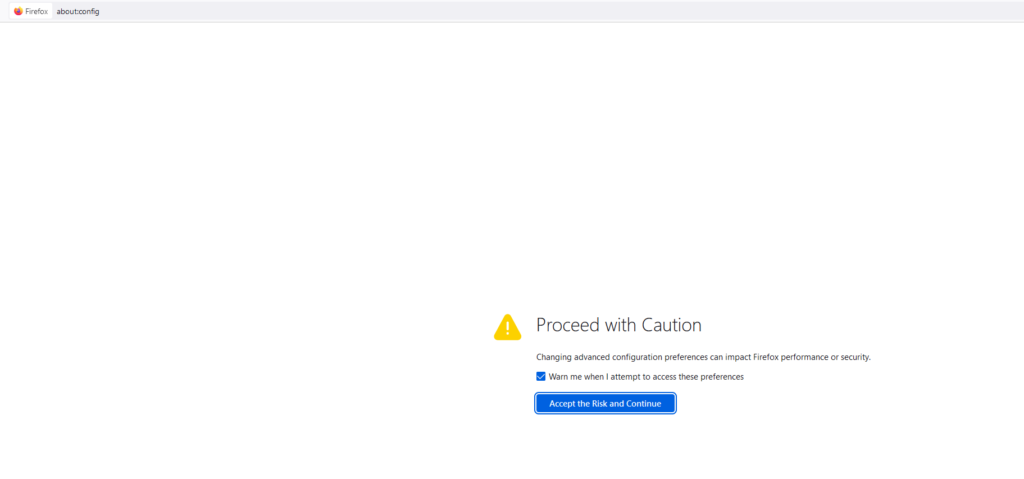
Then paste in this string to the search bar:
network.security.ports.banned.override
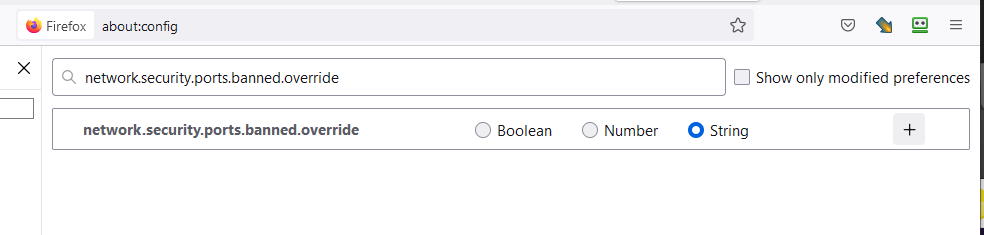
Choose “string” as the type (I know, number would seem more logical), click on the + button and enter the port number you want to allow (in my case 10080).
Now you should be able to access applications via that port!