Click on this button in the project manager:
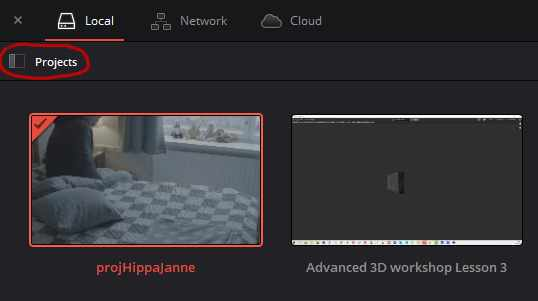
Click on the i-button:
Click on the backup button:
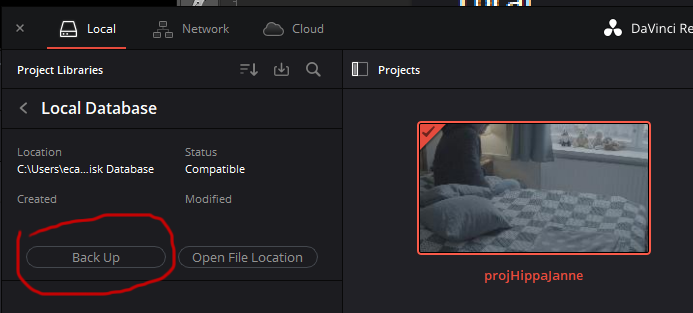

Because your time is valuable
Click on this button in the project manager:
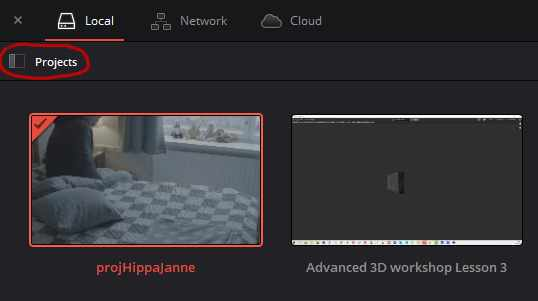
Click on the i-button:
Click on the backup button:
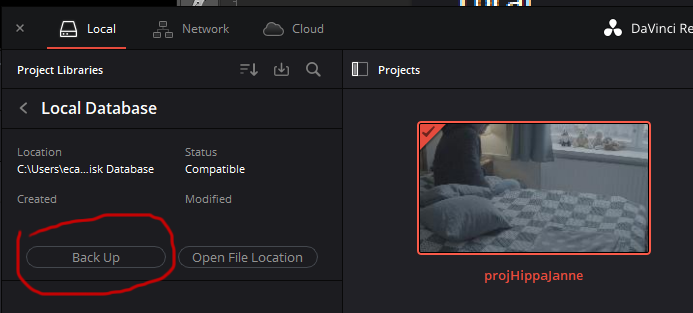
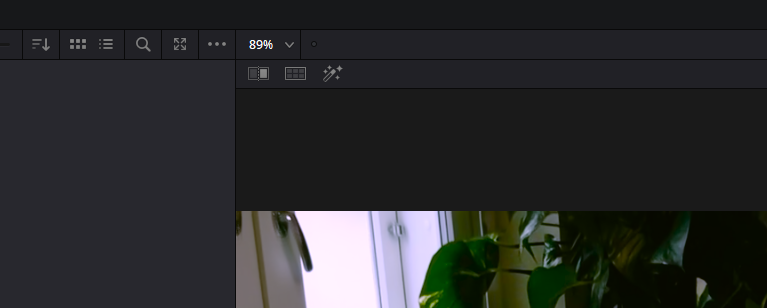
4. Temporarily disable/enable snapping mid-operation with the N-key. When you are dragging a clip on the timeline and realize that the snapping preference is not working for you, you can press N to temporarily diasable or enable snapping.
5. Automatically name your exported video using the project name. If you typically export your video files from the render queue using the name of the actual project, it may be a bit annoying to type in the File Name field, since you have already typed it once when naming the project. It would be nice if Resolve could automatically suggest the project name as the export name, but in the meanwhile you can type %Project Name in the field and then hit “Add to Render Queue” to get the same result. There are other variables you can access as well like %Timeline Name and %Render Resolution. The easiest way to access the variables in to just type a % in the field and Resolve will suggest all kinds of possible variables to you. It’s enough to just type %Proj and then hit enter in order to get the Project Name variable.
Most video editors have at least two monitors these days. If you want to see the footage your editing fullscreen on your second monitor while having the timeline and the rest of the panels on the other monitor, here are the steps for doing that (Edit: note that this feature requires the Studio version of Resolve):
I usually don’t post opinion pieces about software, but this time I just can’t help myself.
I have been an Adobe Premiere user since 2004. I own CS3 Master Collection, CS4 Creative suite and CS6 Master Collection. I have been using CC at work.
I was not happy when Adobe forced everyone into a subscription model. It was good for new users though as they had a lower bar to entry. But for us long time users it was not a good move. Many of us expressed skepticism if Adobe would still be motivated to innovate new features for programs like Premiere and After Effects now that they would get our paychecks regardless. I think that skepticism has been proven right over the years.
I think we users can sympathize with software development being complex, difficult and time consuming. So we forgive a lot even when we only see cosmetic features after years and years of waiting. But then DaVinci Resolve steps up and shows everyone how rapidly a piece of software can actually be developed.
It was not that long ago that Resolve 16 was released with an amazing list of new features. And many of them big features, like the Cut page, adjustment clips, the neural engine for AI goodness, object removal etc. So I was not expecting to see as big of a release as Resolve 17 so soon. But here it is, filled with even more AI-based tools like the magic mask, massive Fairlight updates like improved architecture, automatic beat and word detection, new proxy workflows and render in place, new in-timeline chroma keyer, scene cut detection and 90+ smaller features.
I’m not sure if I have ever seen so quick software development, maybe excluding Blender. With speed like this one might expect tons of bugs and crashing, but so far Resolve 17 has been rock solid on my computer.
DaVinci Resolve just starts to seem like an absolute no-brainer at this point. It has editing, VFX-compositing (via Fusion), color grading and audio editing (Fairlight) all in one package. And it’s completely free to use for most purposes. But if you want all the goodness that is available including the neural engine, even then the cost of a perpetual license is only around $300. At the moment you can even get the Speed Editor keyboard thrown in the bundle for free. Now get this: not only is the license perpetual (yours forever), but you will even get free upgrades.
Boy is it nice to see competition like this against Adobe CC! I think we will see people jumping the Adobe ship in masses.
Blender, being the Swiss-army-knife -tool that it is, can also do video editing. Setting up a video editing layout is easier than ever with the new “Workspace” -system of Blender. Simply click on the + button at the end of the workspace tabs and choose Video Editing –> Video Editing. Here’s a picture:

When using Blender as a video editor, a couple of questions immediately come to mind:
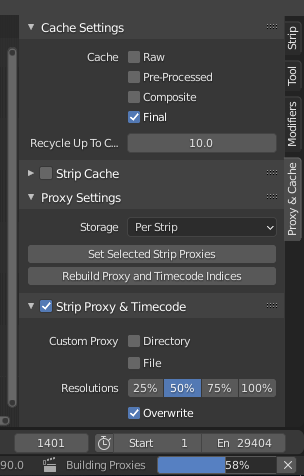
First find the Proxy Panel. It lives usually on the right side of the Sequencer (timeline looking panel). Select the clips you want to create a proxy for in the sequence. Click on “Set selected strip proxies” to set these clips up for proxy creation. It will ask for a desired proxy resolution. Then click “Rebuild Proxy and Timecode Indices”. Blender should now start creating the proxy files, next to your original files (although this location can be changed in the settings). It might take a while, but after it’s done, your playback should be much better.
For the first time in my career I encountered a video file that had two different resolutions. The beginning of the video was SD resolution and after 15 frames it jumped to a resolution of 1080p. VLC player was able to correctly switch the resolution during playback and it displayed the two different resolutions also in the codec information window. But Premiere Pro didn’t understand the file properly and never switched to the higher resolution portion of it. That was a problem because I wanted to use the high resolution in my edit.
Continue reading “Dealing with a multiresolution .mov file”I feel like it’s finally time to make the switch!
I will document the questions and answer I encounter as a long time Premiere and After Effects user here in order to help other making the same switch! This post will grow as I keep learning more and encountering new issues.
Continue reading “Switching from Adobe Premiere to DaVinci Resolve”In this quick video tutorial we show you how to convert videos with Blender 2.76:
Written version: